it's possible to add a custom intro / instructions video to your robot.
be aware that this is to add an intro video to your existing robot with a real camera already in place, and not to add a «video only bot», check the #rules-documentation channel on discord for the official rules.
you can use the intro so people see your robot from a different perspective (like a mirror would), or for special instructions that may not be apparent.
also make sure that the intro video is not the default view of your robot (explained in step 5).
Standard setup, without video sound:
1) login via ssh and create a symlink to ffmpeg:
sudo ln -s /usr/bin/ffmpeg /usr/local/vigiclient/processdiffintro
2) create a second symlink to your video (change the Rick _Astley path) :
sudo ln -s /home/pi/Rick_Astley_Never_Gonna_Give_You_Up.mp4 /usr/local/vigiclient/intro
3) dublicate HARDWARE CONFIGURATION -> CAMERAS -> 0 , and set CAMERAS -> 1 -> SOURCE : 7
(use "TREE" or "TEXT" layout, SOURCE number is currently 7, but may change)
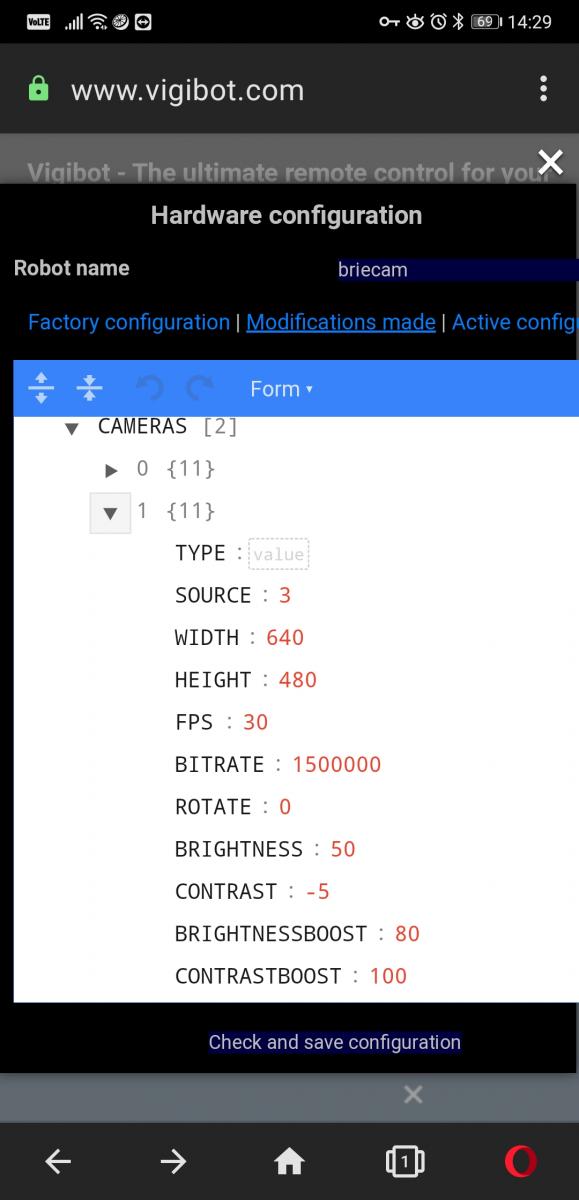
4) dublicate REMOTE CONFIGURATION -> COMMANDES -> 0 , and set your created camera number in COMMANDES -> 0 -> CAMERA : 1
(use "TREE" or "TEXT" layout)
5) set REMOTE CONFIGURATION -> DEFAUTCOMMANDE : 1 , so that it doesn't always start playing when clicking the stop button. (instead requires pressing the prev/left button)
restart robot client, now your robot will play the video.
OPTIONAL: Play video sound on the robots speaker:
6) copy the whole "CMDDIFFUSION" array from /usr/local/vigiclient/sys.json into your /boot/robot.json file. (if Vigibot pushes an update to sys.json you will have to manually update/re-copy the array.)
7) in your robot.json, replace the ".../processdiffintro" array entry, with the following ffmpeg command. On the last line " plughw:1" enter your PLAYBACKDEVICE number, you can figure that out with the command `alsamixer` -> F6.
] , [ "/usr/local/vigiclient/processdiffintro", " -loglevel fatal", " -stream_loop -1", " -re", " -i /usr/local/vigiclient/intro", " -c:v h264_omx", " -profile:v baseline", " -b:v BITRATE", " -flags:v +global_header", " -bsf:v dump_extra", " -f rawvideo", " -vf 'scale=640x480:force_original_aspect_ratio=decrease,pad=ih*4/3:ih:(ow-iw)/2:(oh-ih)/2'", " tcp://127.0.0.1:VIDEOLOCALPORT", " -f alsa", " -filter:a volume=0.25", " plughw:1" ]
robot.json should then look something like this:
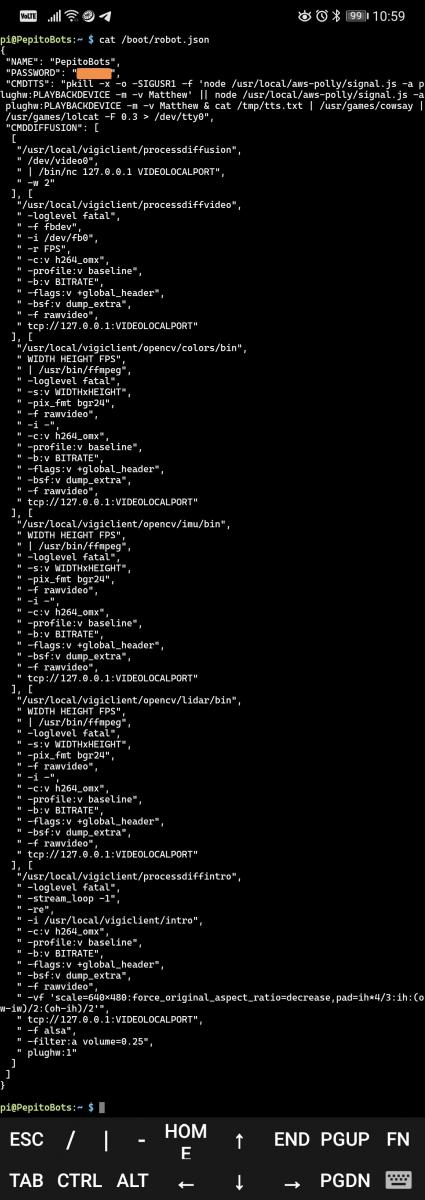
OPTIONAL 2: Route video sound directly into the Vigibot audio channel (without playing on the speaker):
Todo: ask Pierre
Thanks mike118 for the official vigibot logo animation that we can use in our custom intro video.
it's here as direct download:
https://www.robot-ma...igibotintro.mov
and here on youtube:
Modifié par firened, 31 mars 2022 - 01:56 .


















